Finance Guru Speaks: This article demonstrates the usefulness of myCAMS mobile application.
With the help of this App, you can have the convenience of purchasing & redeeming mutual funds units as well as getting your Mutual Funds statements through your Smartphone.
You can install myCAMS Mobile App by clicking here (for Android Phones).
Below are the steps which will help you to register to myCAMS and perform various actions like Purchasing & Redeeming your Mutual Funds through your Mobile Phone:-
Once you install the App, open it and register to it by using REGISTER NOW button as shown below:-
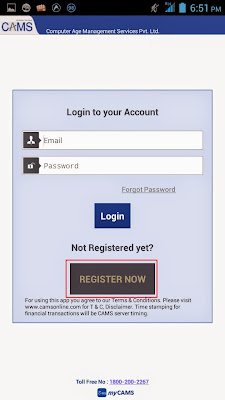 |
| myCAMS User Registration |
In the next screen, provide your email id (registered email id which you already provided to different mutual funds houses at the time of opening Mutual Fund Accounts)
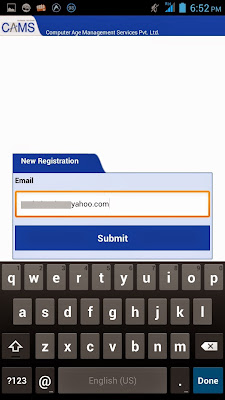 |
| myCAMS New User Registration |
New User is created successfully to access this application and you will receive your password in your mailbox.
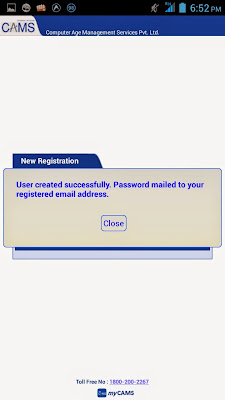 |
| myCAMS New User Created |
Login to your account using your Email ID (as Username) and recently received Password:-
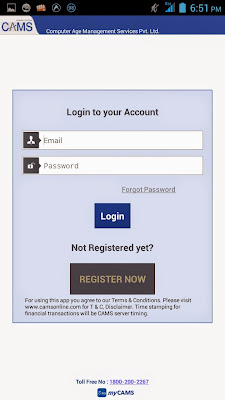 |
| myCAMS Login |
You can see various options available to you once the application allows you to logged-in.
Since we want to Purchase and Redeem our Mutual Funds Units, please click on Transact as shown below:-
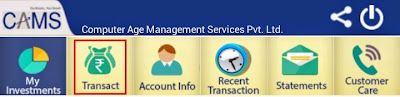 |
| myCAMS Online Facilities |
To Purchase Mutual Funds Units:-
Click on Invest More and Select which Mutual Fund House you want to Purchase and fill in other details to complete the Purchase, as shown below:-
Please note that you will be able to perform Purchase or Redeem options only in the Mutual Funds in which you previously invested, having EMAIL ID registered correctly and the Fund Houses have CAMS as their Registrar.
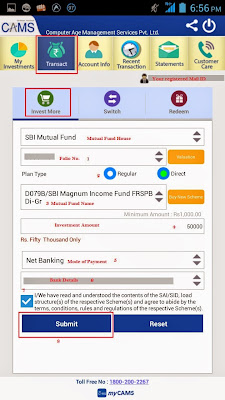 |
| [Click to enlarge] myCAMS - Purchase Mutual Funds |
To Redeem Mutual Funds Units:-
Click on Redeem and Select which Mutual Fund House you want to Redeem and fill in other details to complete the Redemption, as shown below:-
Please note that you will be able to perform Purchase or Redeem options only in the Mutual Funds in which you previously invested, having EMAIL ID registered correctly and the Fund Houses have CAMS as their Registrar.
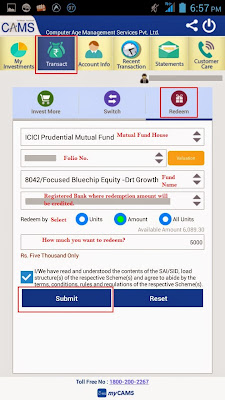 |
| [Click to enlarge] myCAMS - Redeem Mutual Funds |
To get Mutual Funds Account Statement Over Mail:-
Click on the Statements option as shown below:-
 |
| myCAMS - Generate Account Statement |
Fill in the details about which type of Account Statement you want and click on Submit button. Remember the password provided by you in this screen, as with the same password only, you will be able to open the Account Statement Password-protected PDF file which you will receive in your mailbox.
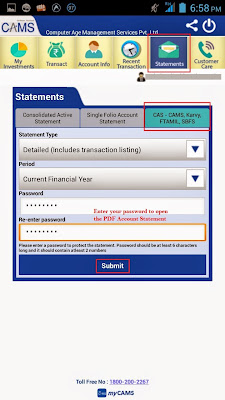 |
| myCAMS - Generate Account Statement |
As seen below, you will receive the Consolidated Mutual Fund Statement (in password-protected PDF format) in your registered mail-id.
 |
| myCAMS - Generate Account Statement |
Images Courtesy: CAMS Mobile App
If you like my work, then you can support me by subscribing to my YouTube Channel - FINANCE guru SPEAKS, and sharing this article over your Social Networks. Thank you. ✌
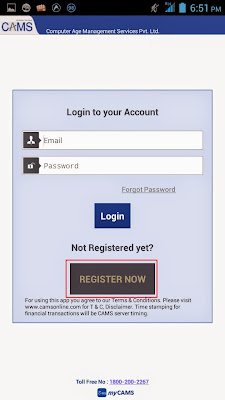
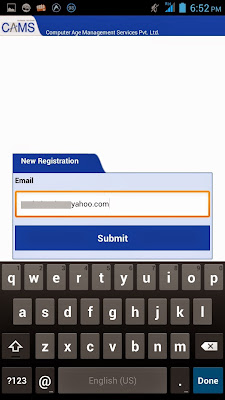
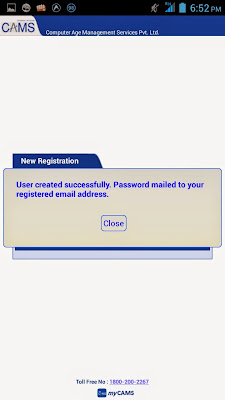
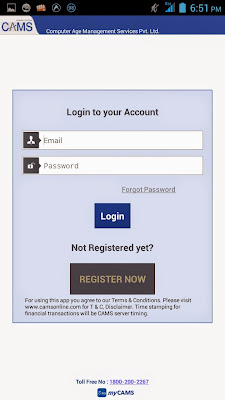
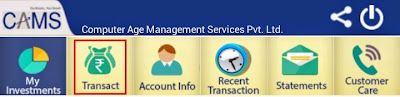
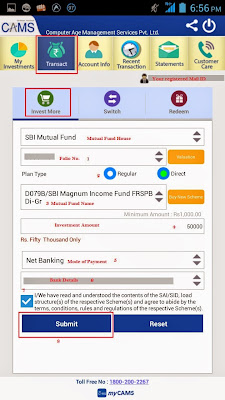
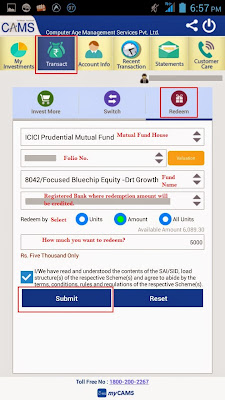

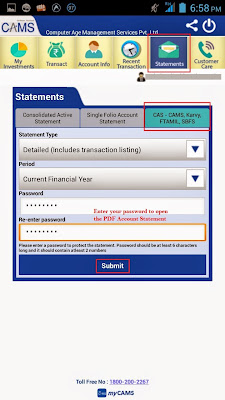


Very interesting one about mutual funds!
ReplyDeleteVery well explained about the benefits of mutual funds, was very confused on how to invest in mutual funds!
ReplyDeleteIs it possible to cancel request for redemption? If yes, how?
ReplyDeleteDear Reader, thanks for your comment. Every fund house has a Cut-Off time for the daily operations and it varies between 2 PM to 3 PM. So if you have placed any redemption request before the mentioned time and wanted to cancel the redemption request, then you need to get in touch with the Customer Care of the Fund House.
DeleteThanks.
Very well explained about mutual fund
ReplyDeleteThanks for your kind comments. Keep reading and sharing.
Delete